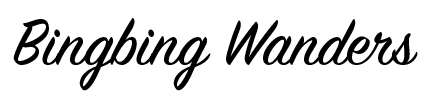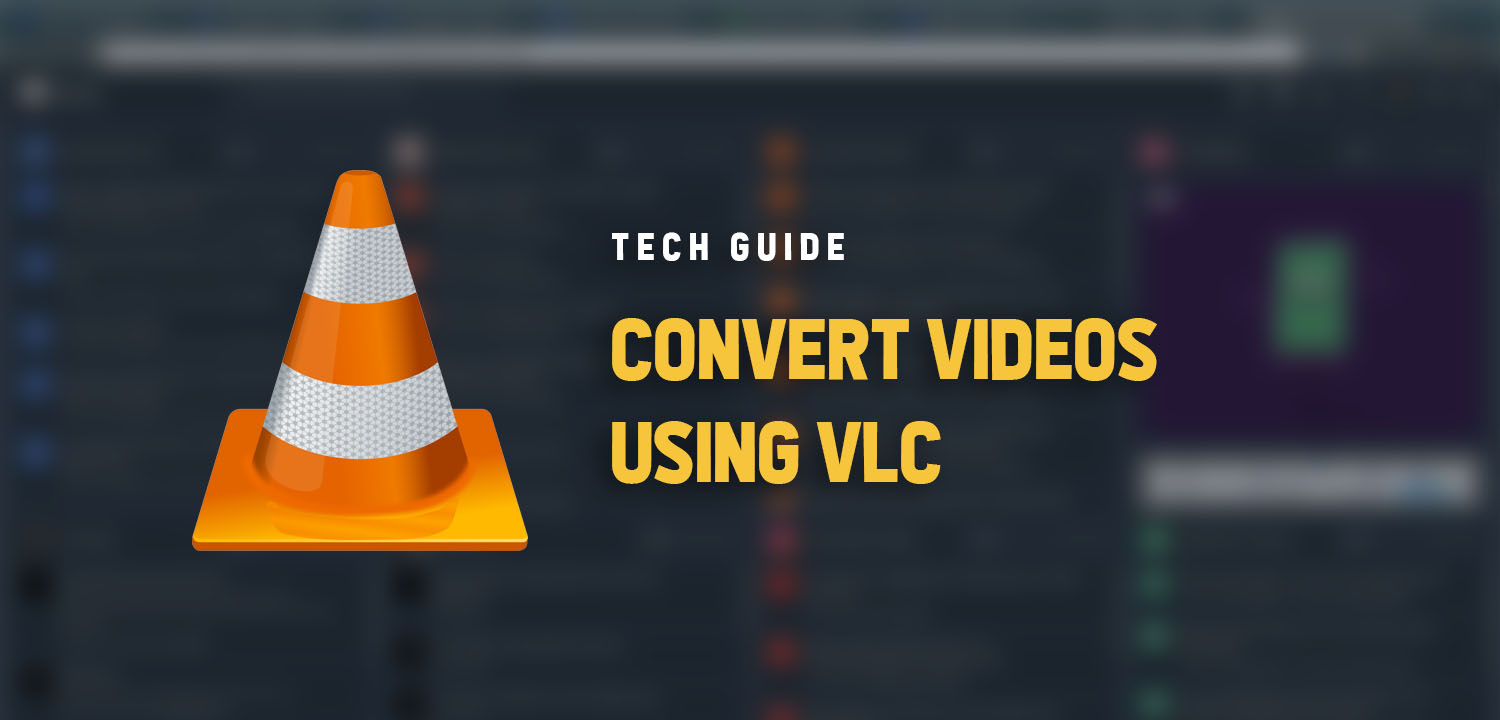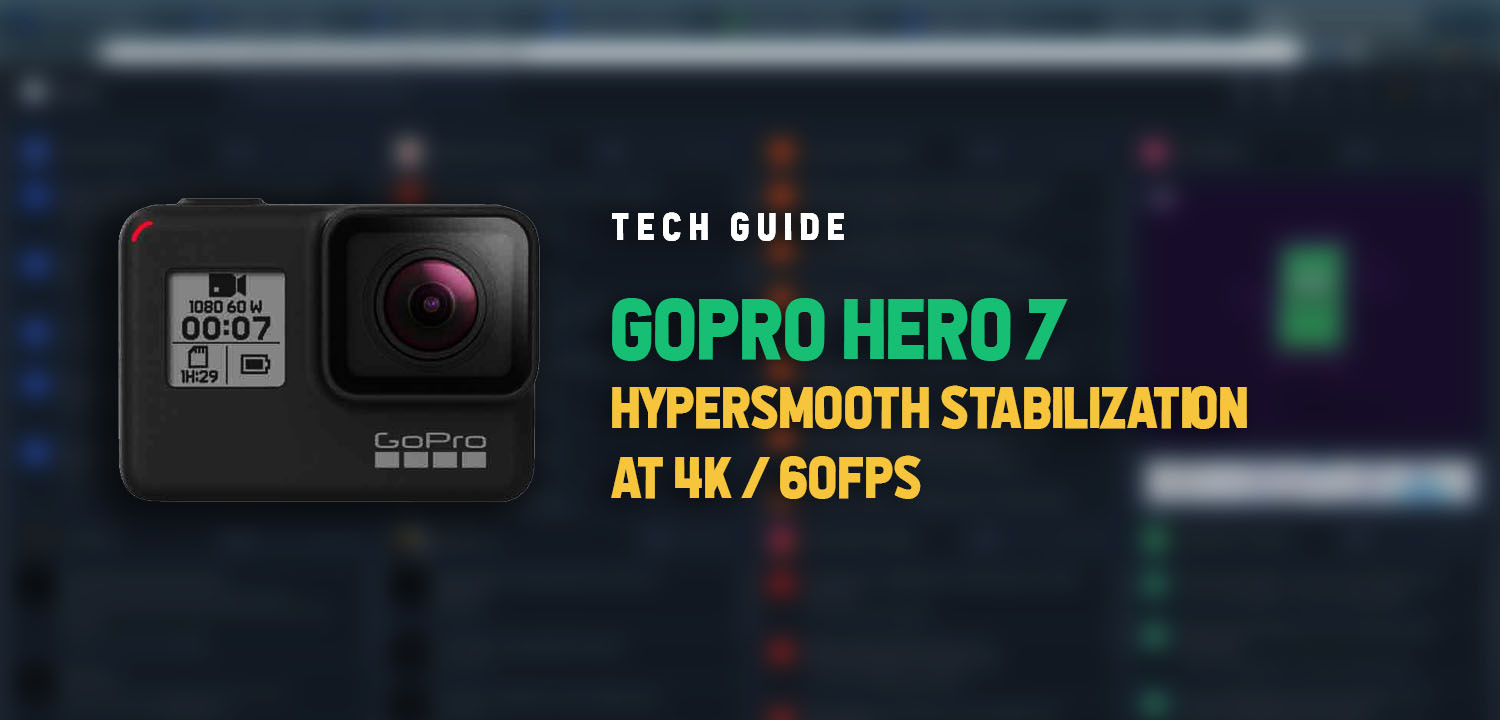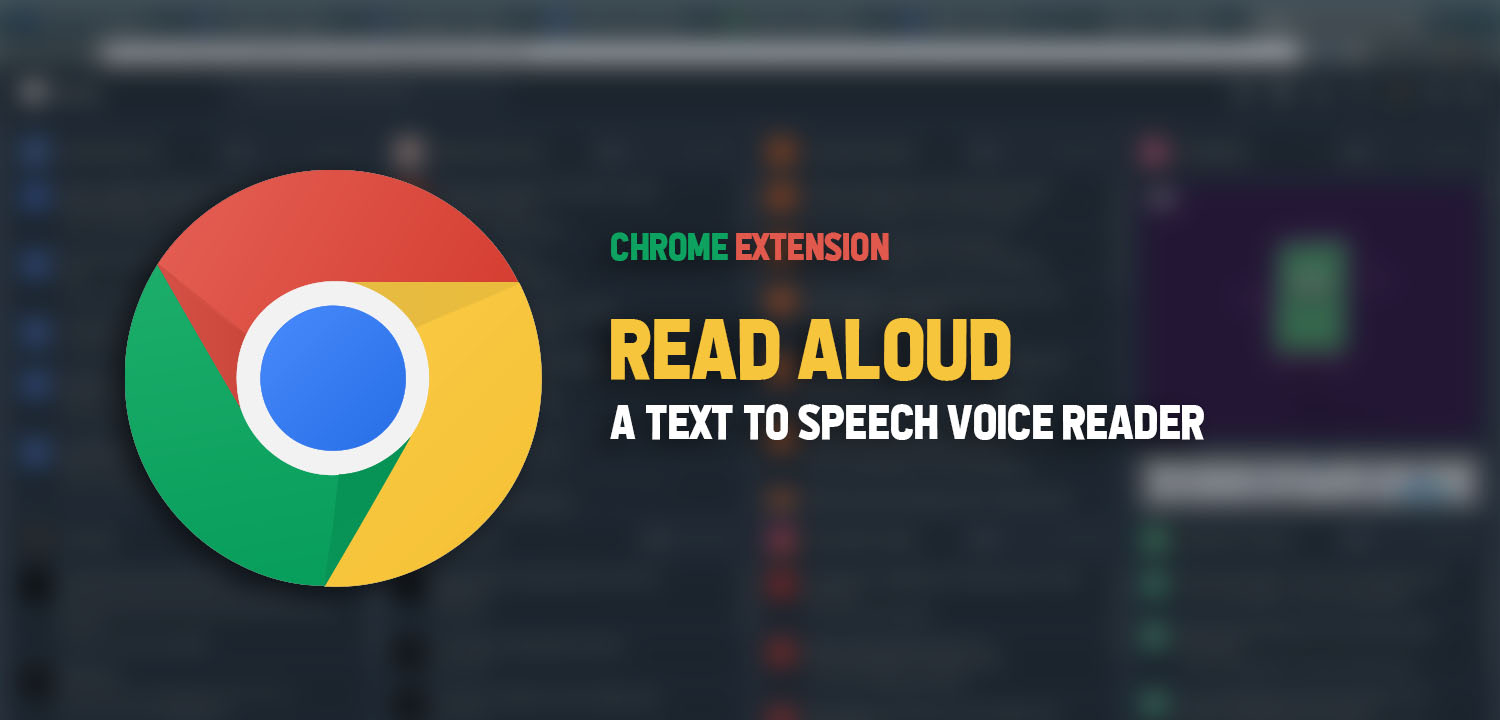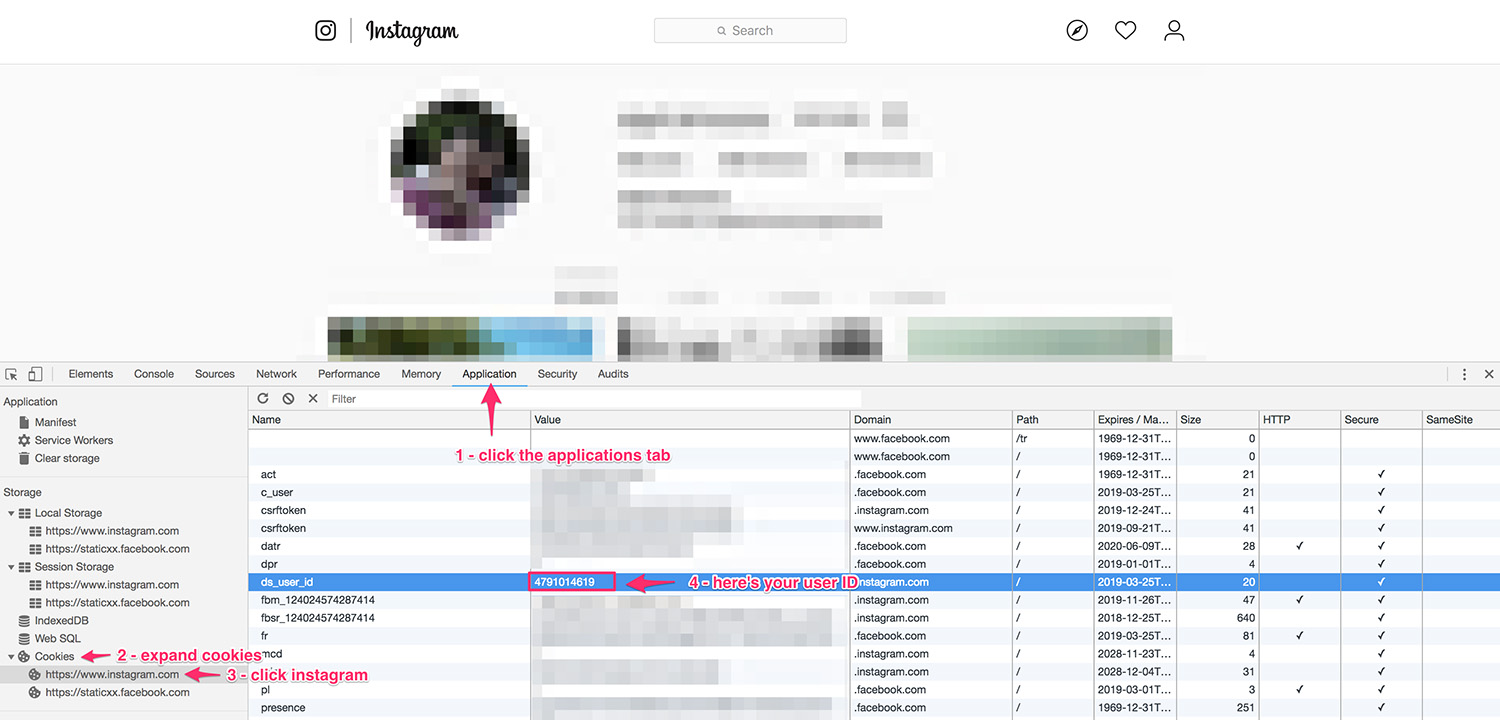Convert Videos using VLC
You are very excited! You’ve just downloaded a copy of your favorite movie and finished transferring it to your Thumb Drive. Now, you and the whole gang went to a friend’s place to watch the movie. Suddenly, the TV says “unrecognized video format“. All hell let loose.
If you are fund of watching movies, you probably have VLC installed in your laptop. Here’s a quick and easy way to convert videos using VLC.
1. Open VLC
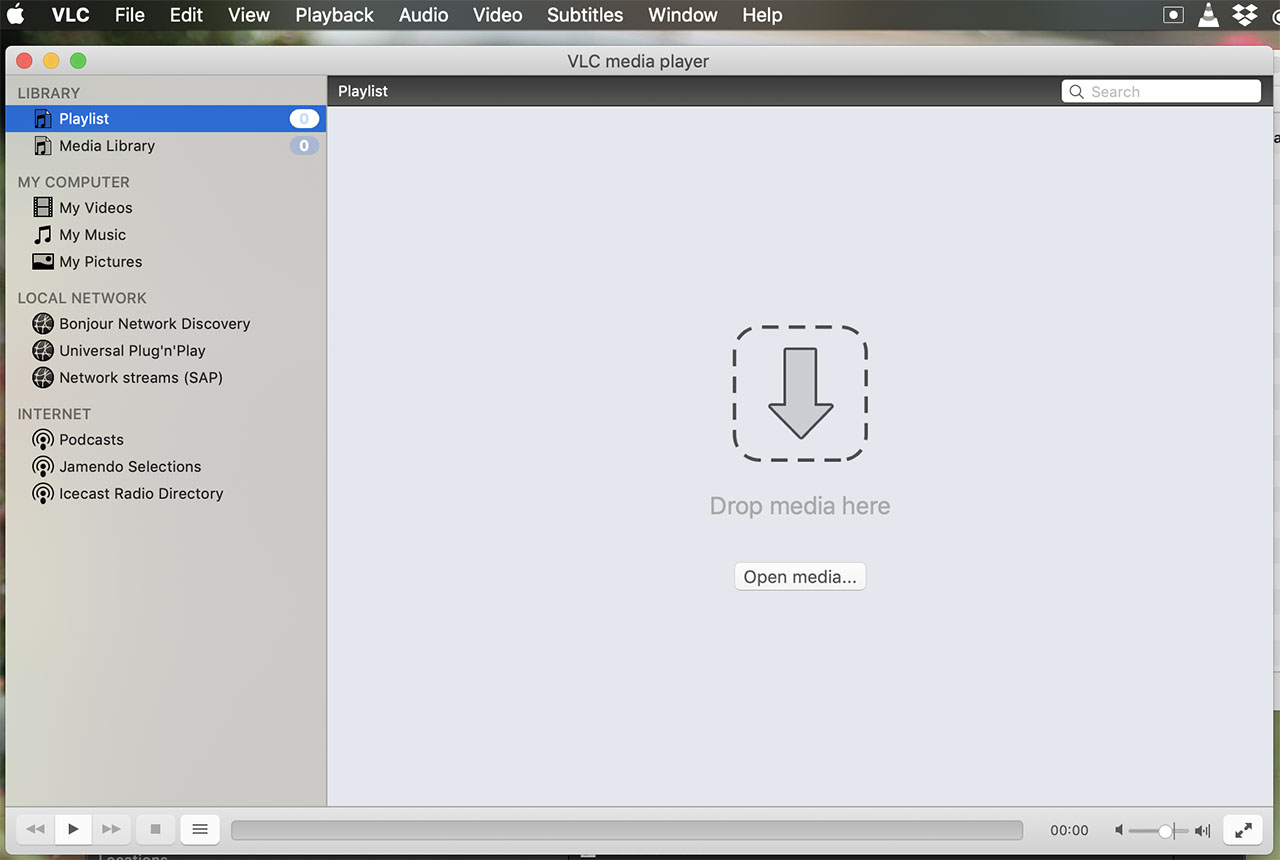
2. From Main Menu, Click File > Convert / Stream…
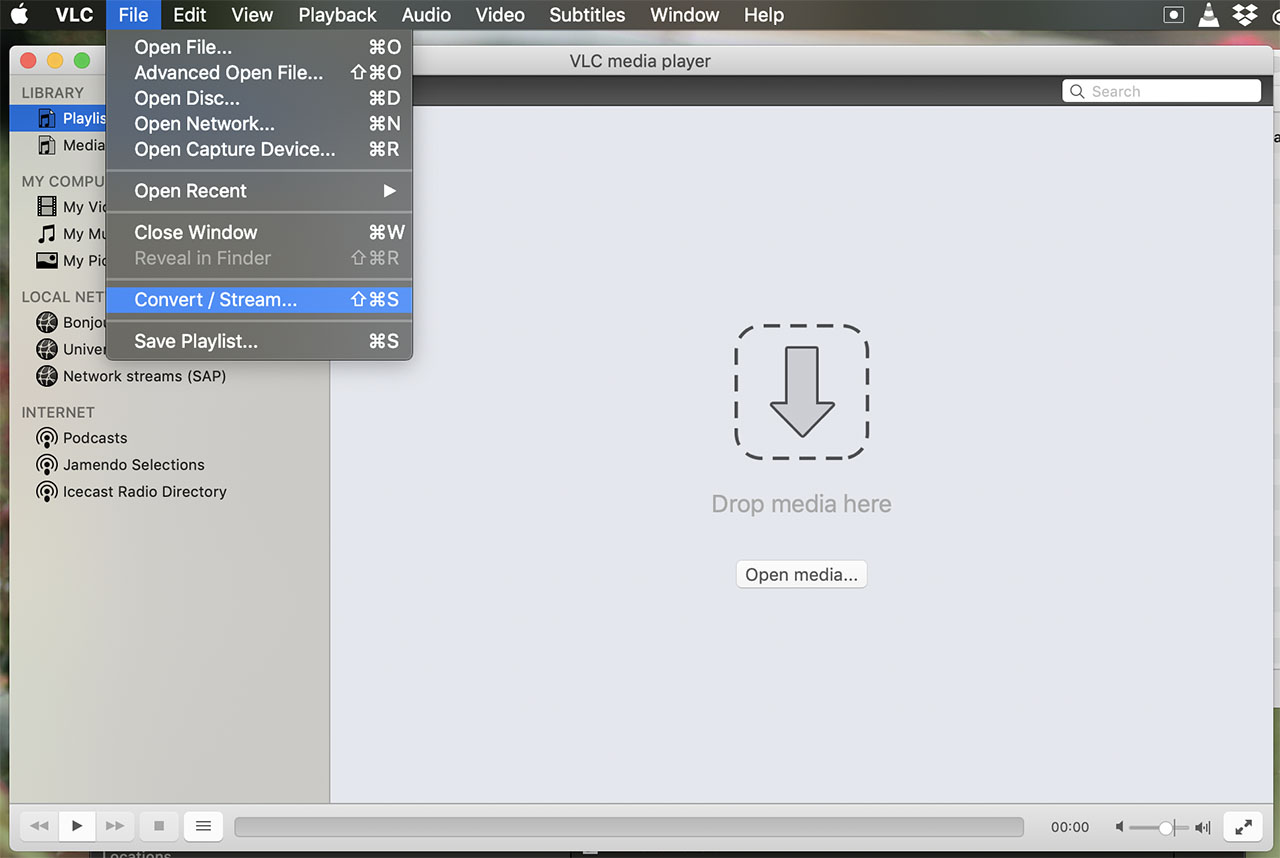
3. Select Media to Convert by clicking Open media…
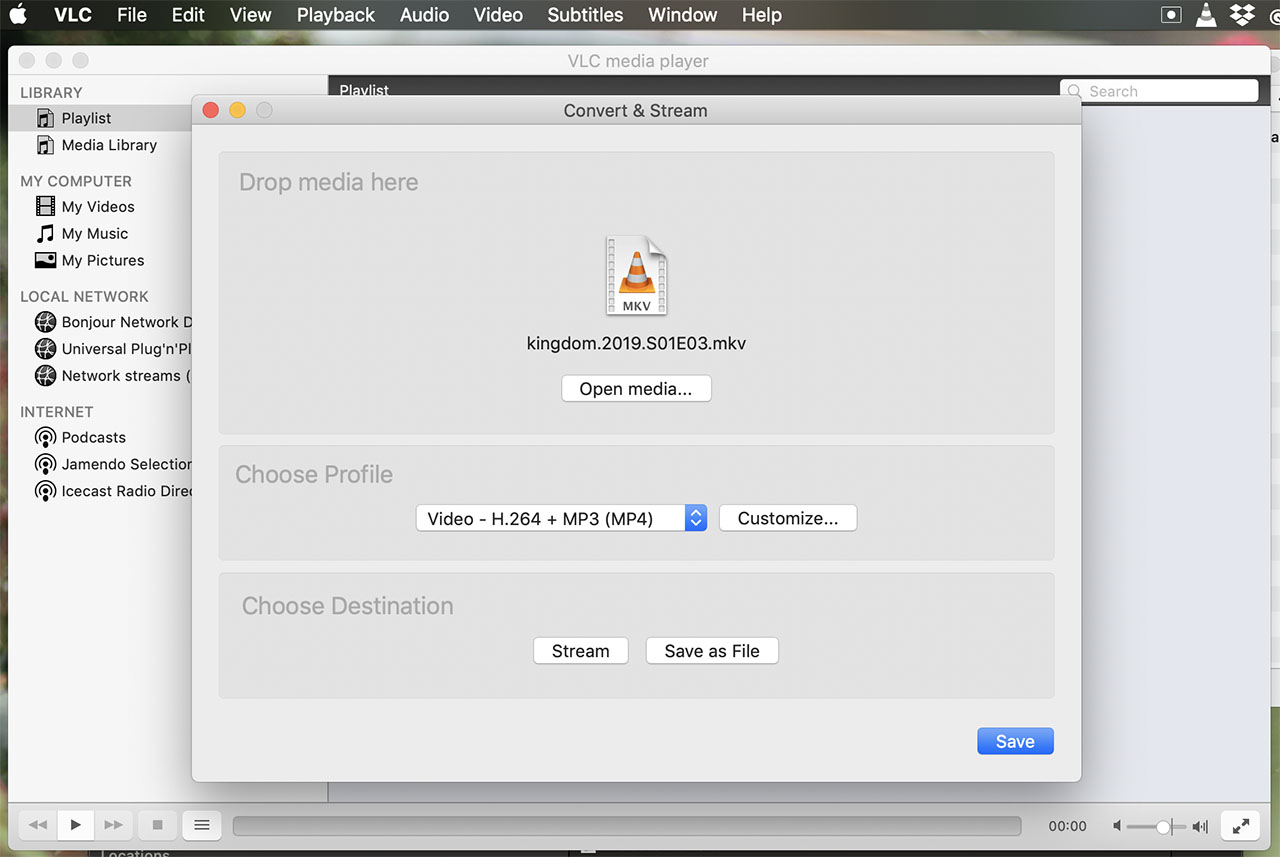
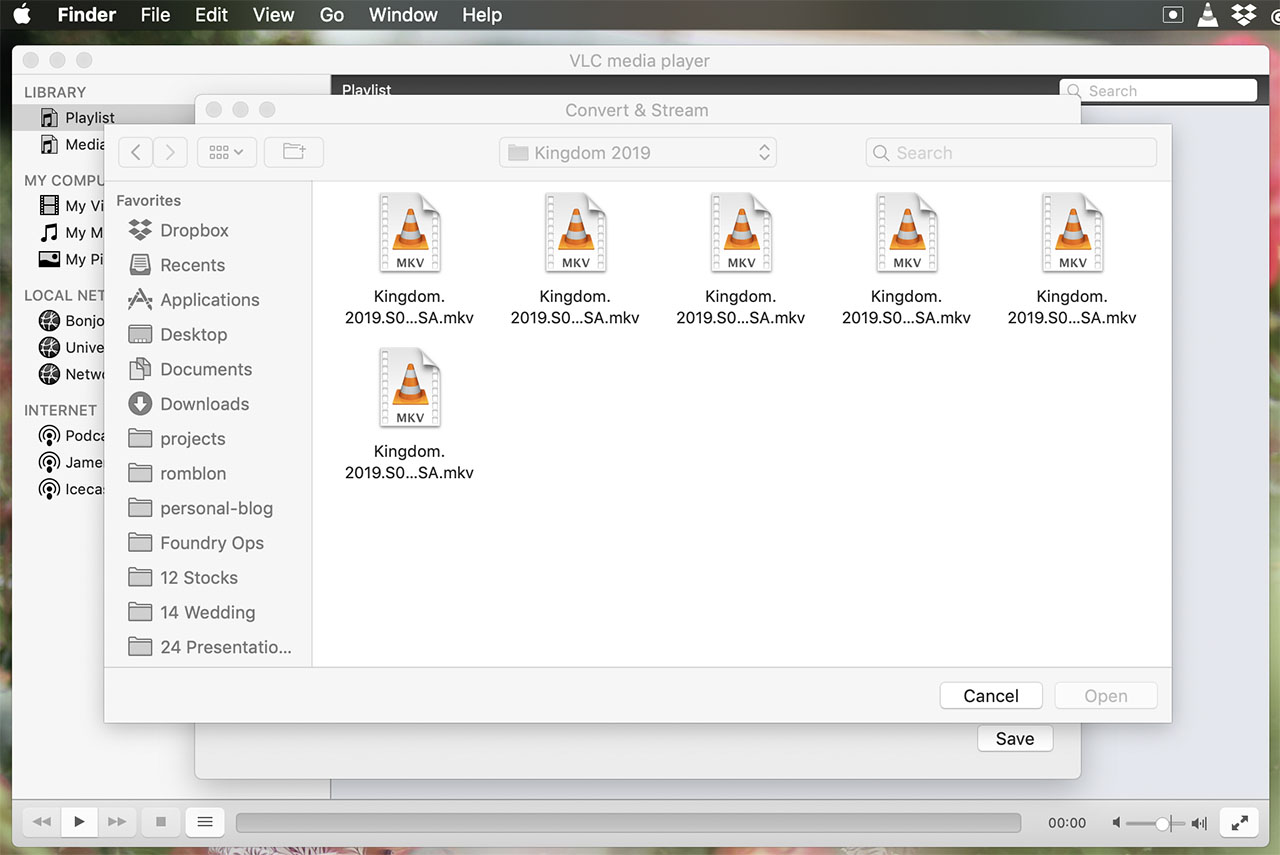
4. In the Profile Section, click Customize
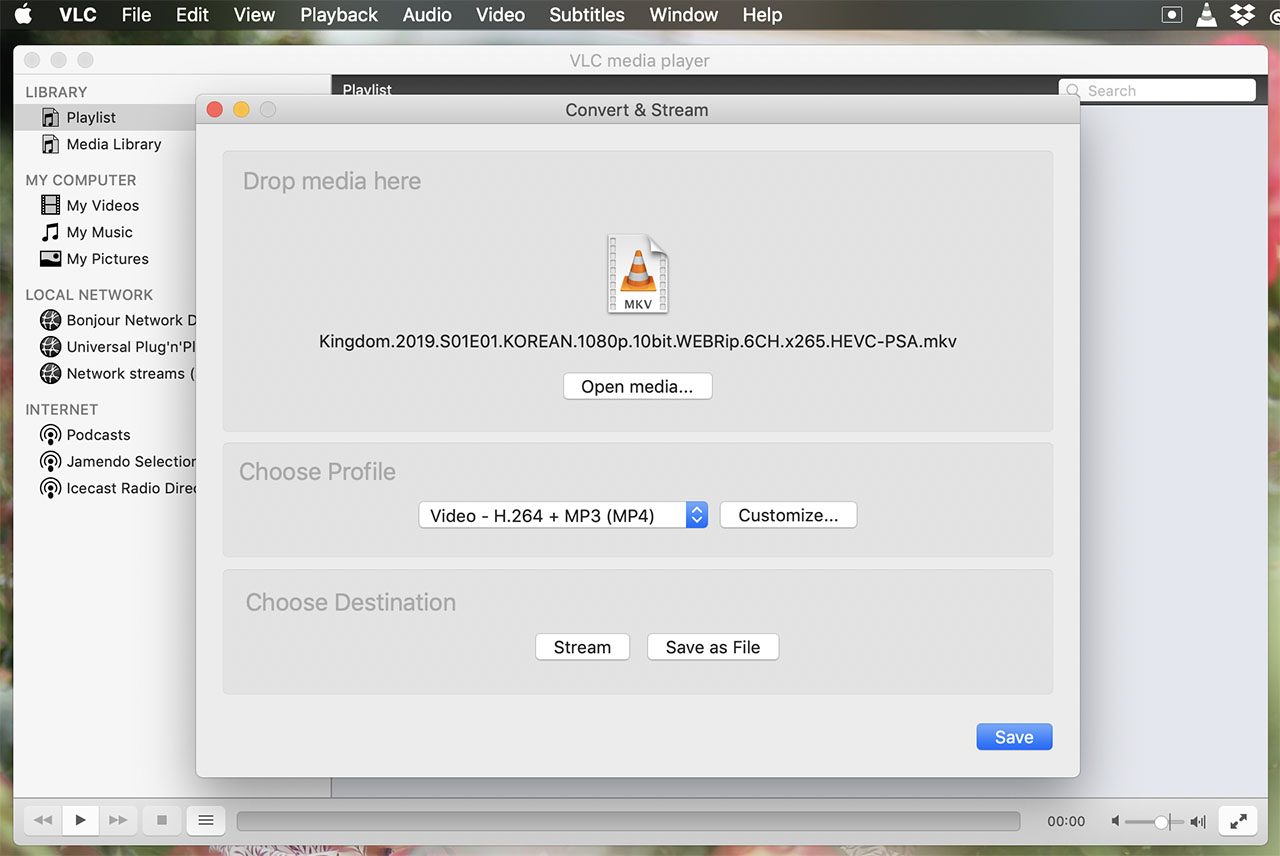
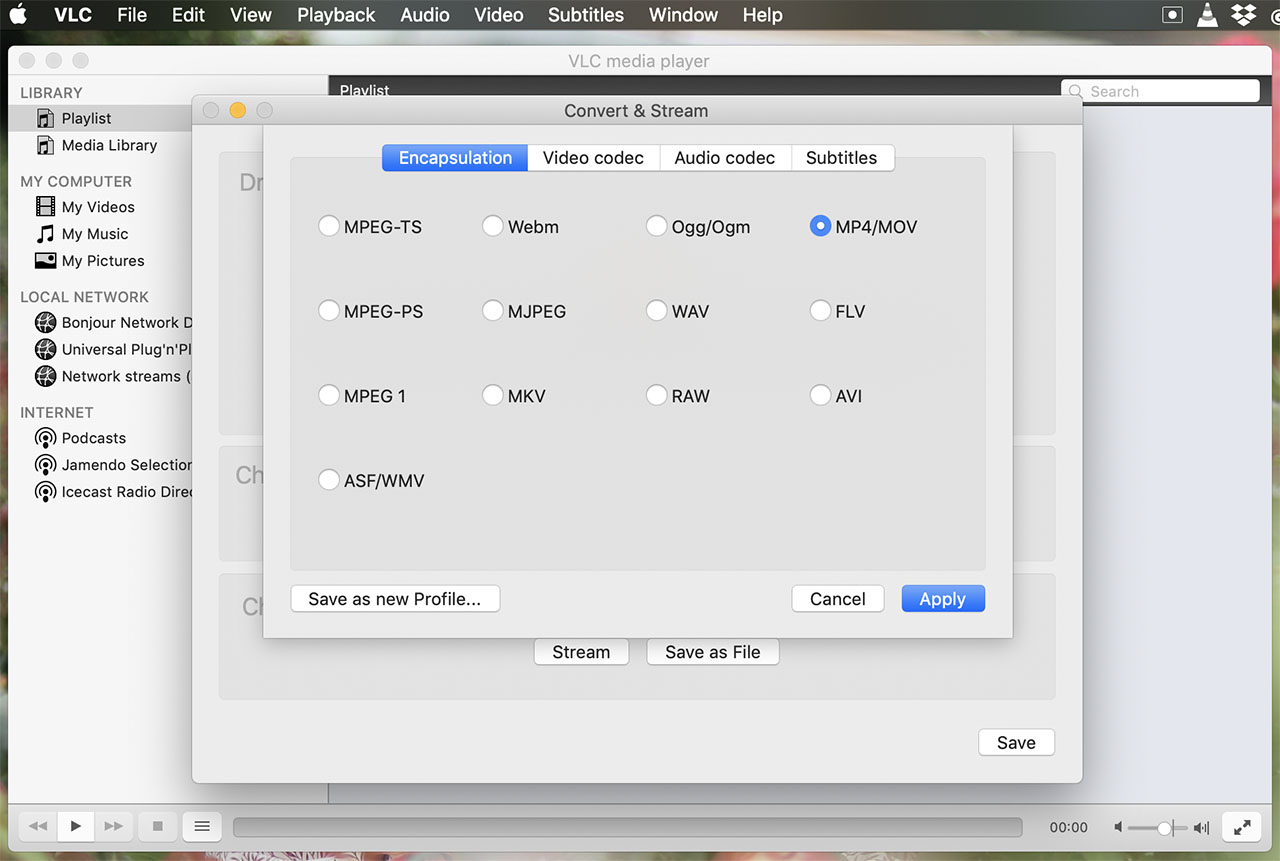
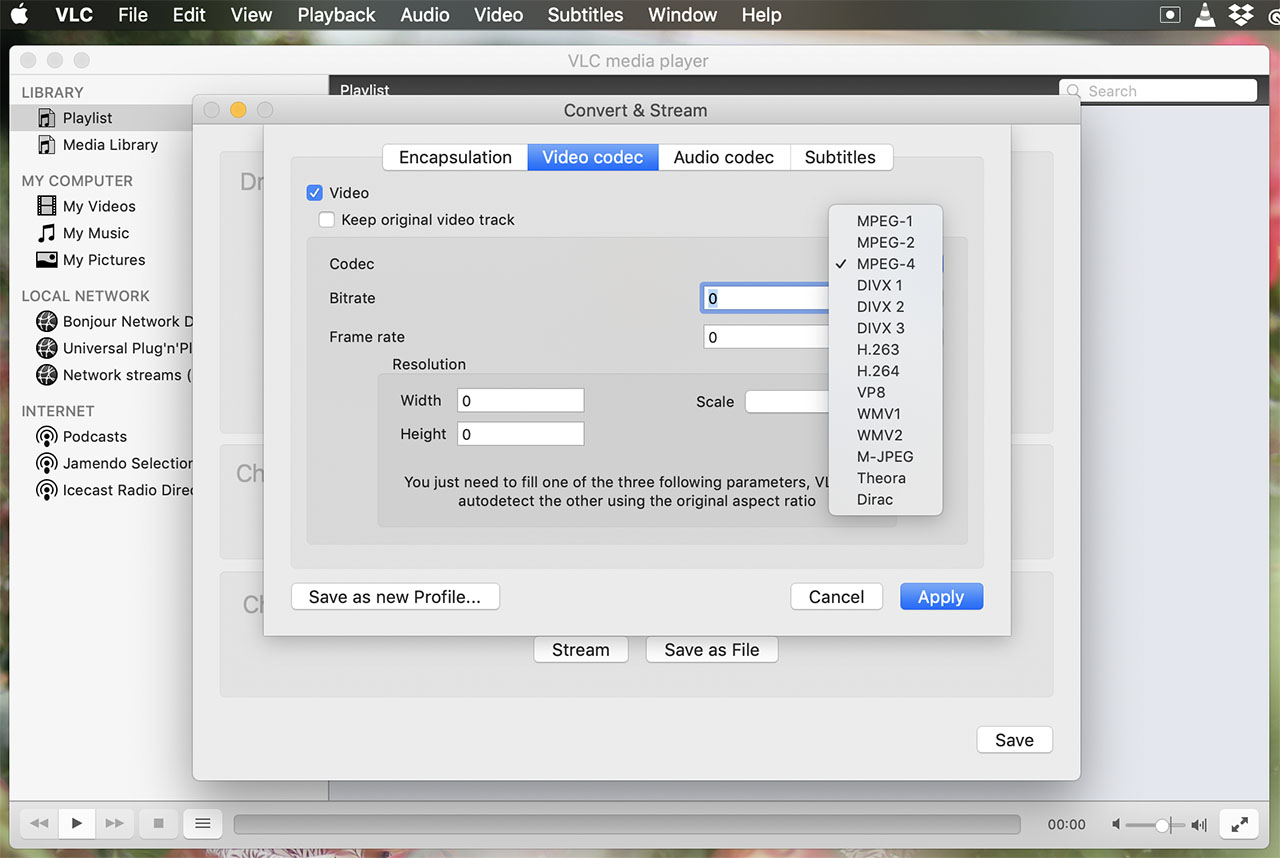
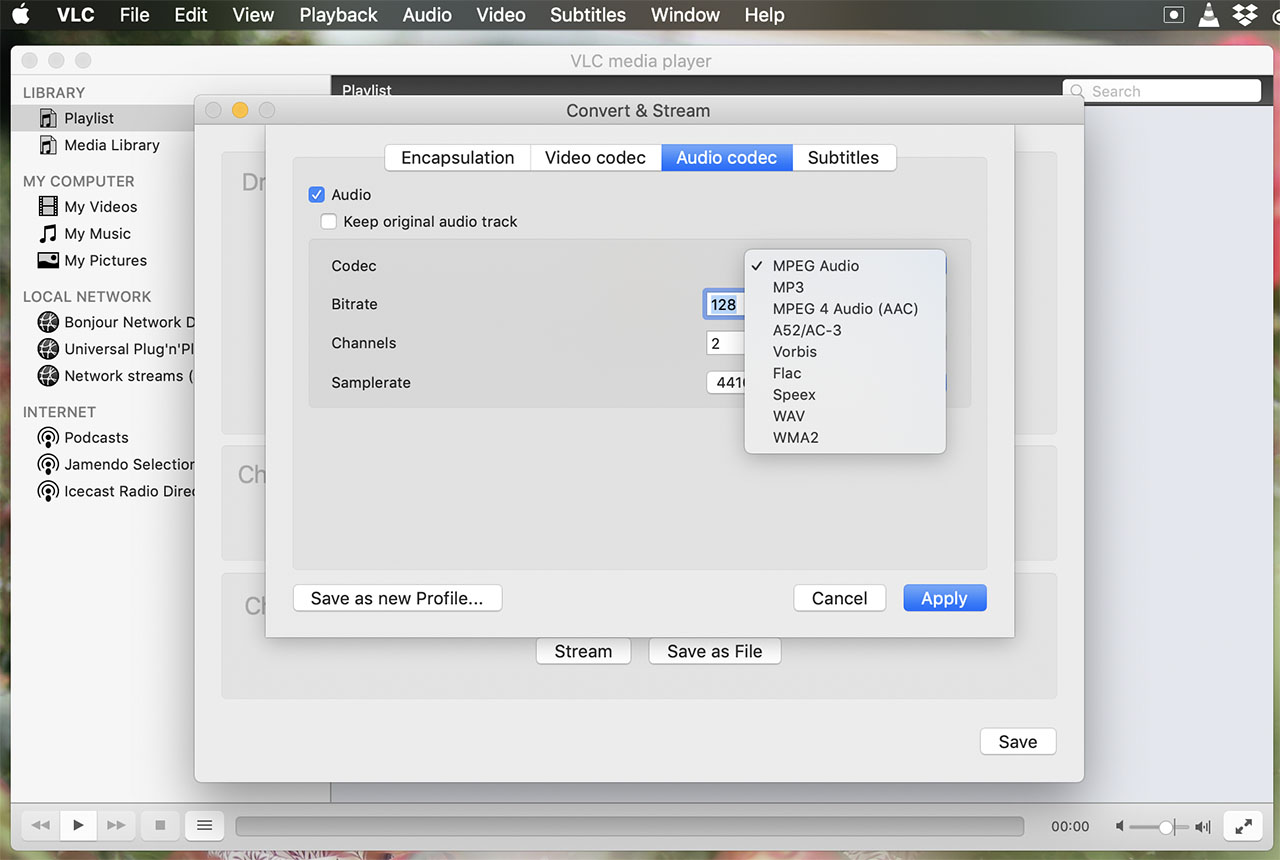
5. Select Destination Folder and Filename
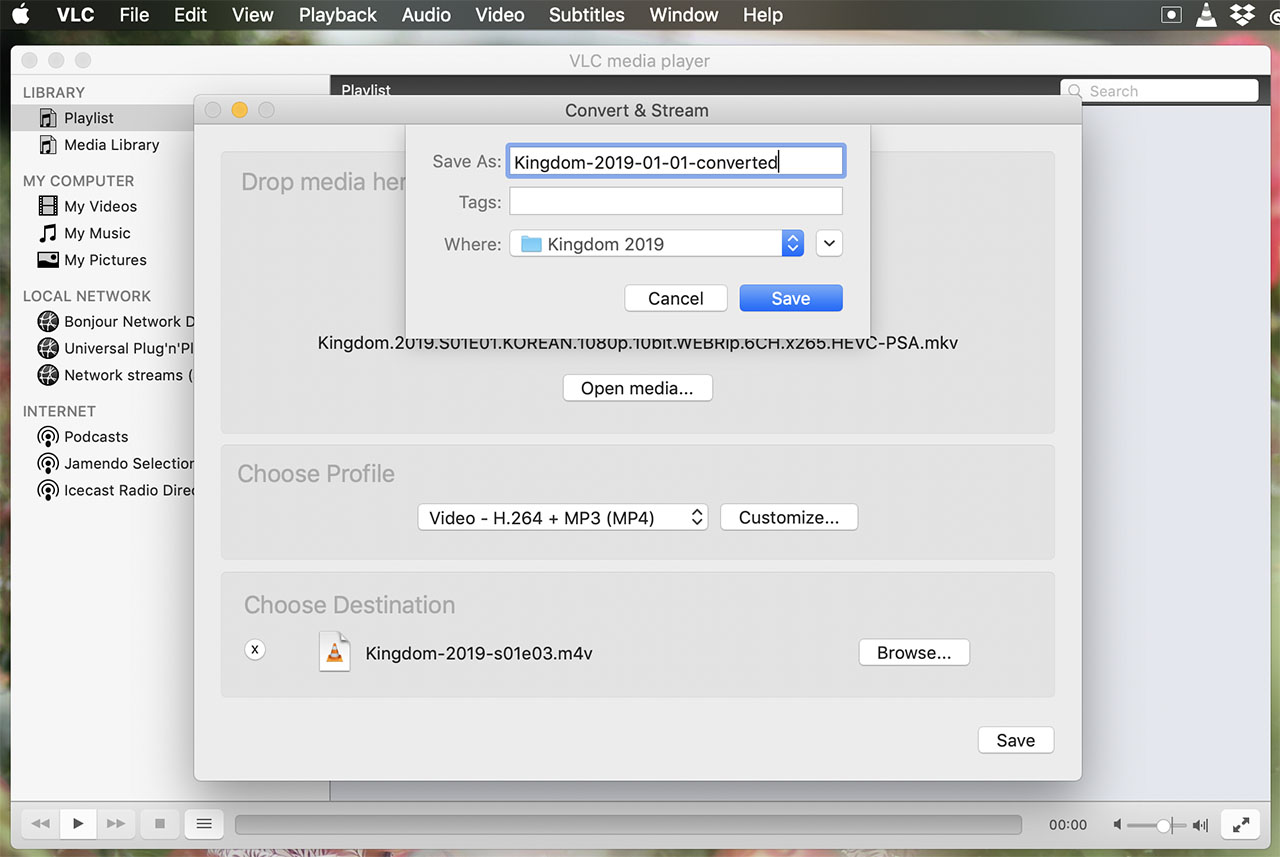
6. Click Save
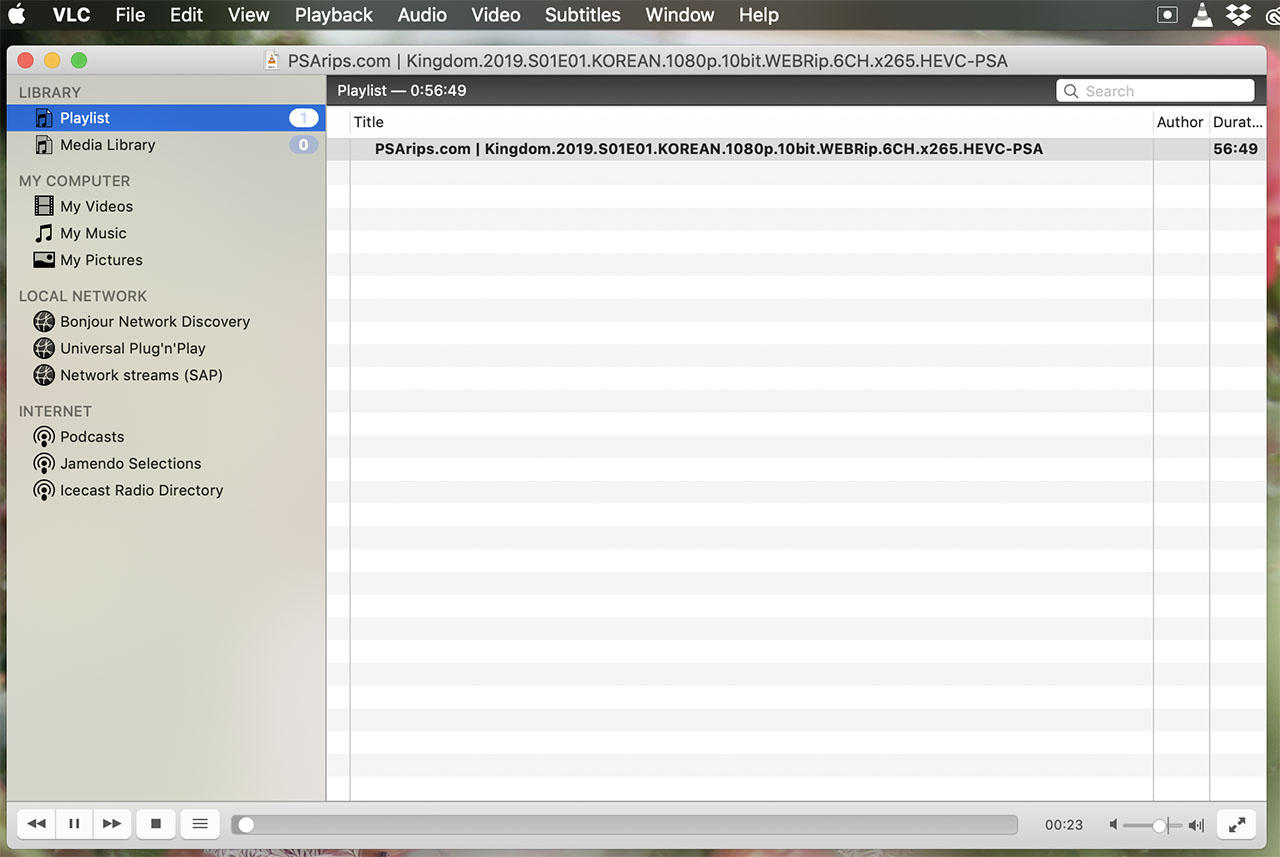
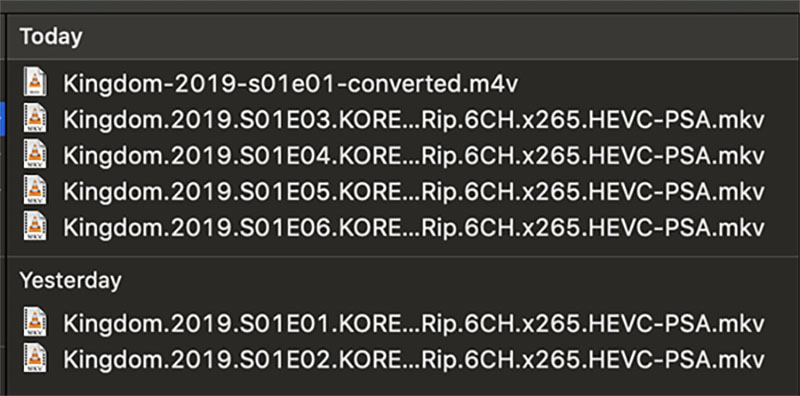
7. Change the file extension to MPG
A lot of televisions don’t recognize M4V extension. If you have chosen to convert your video into the MPEG-3 codec, you can rename your extension to MPG and your television should recognize your video.
If you have questions, feel free to comment them below. Thank you for reading!
If you don’t have VLC, you can download it from here.